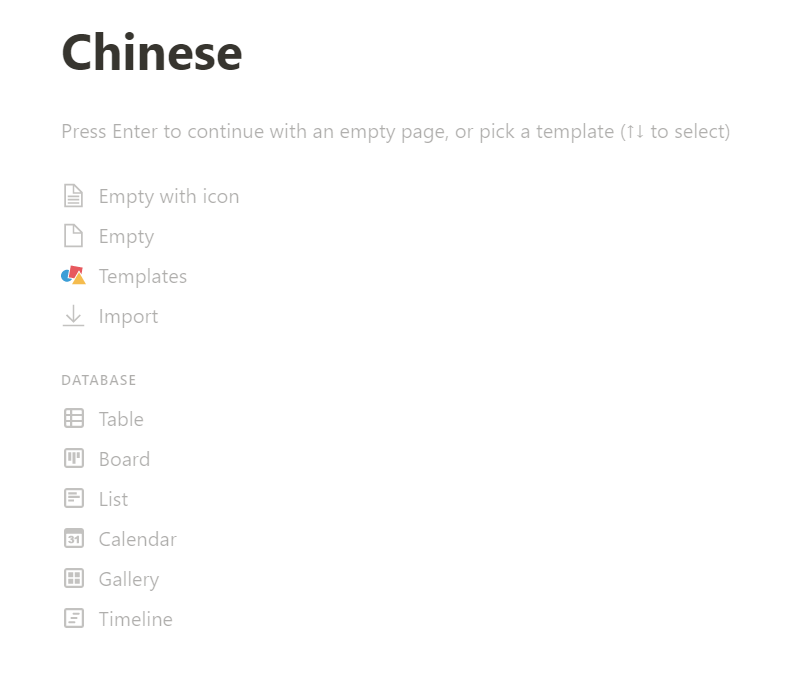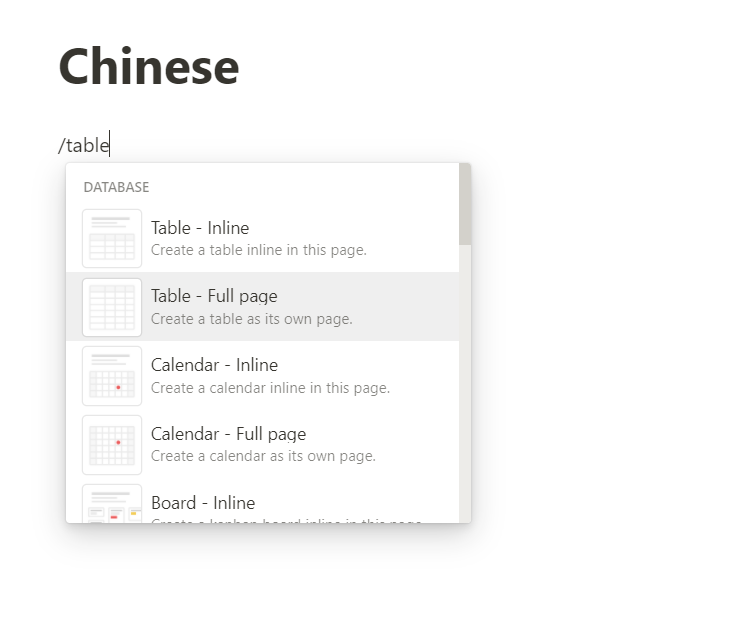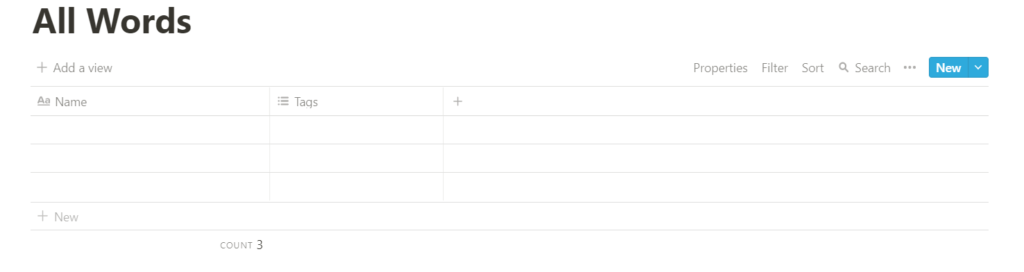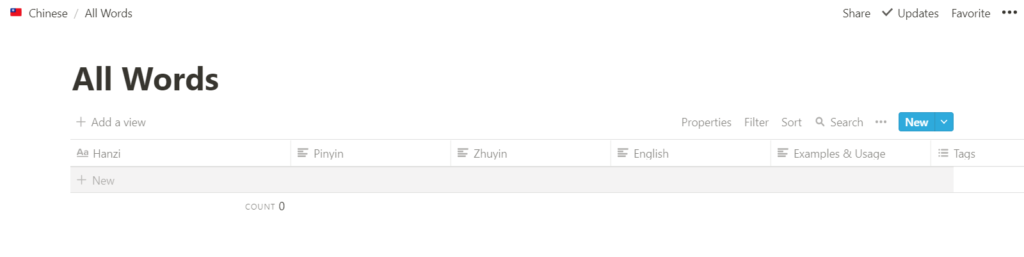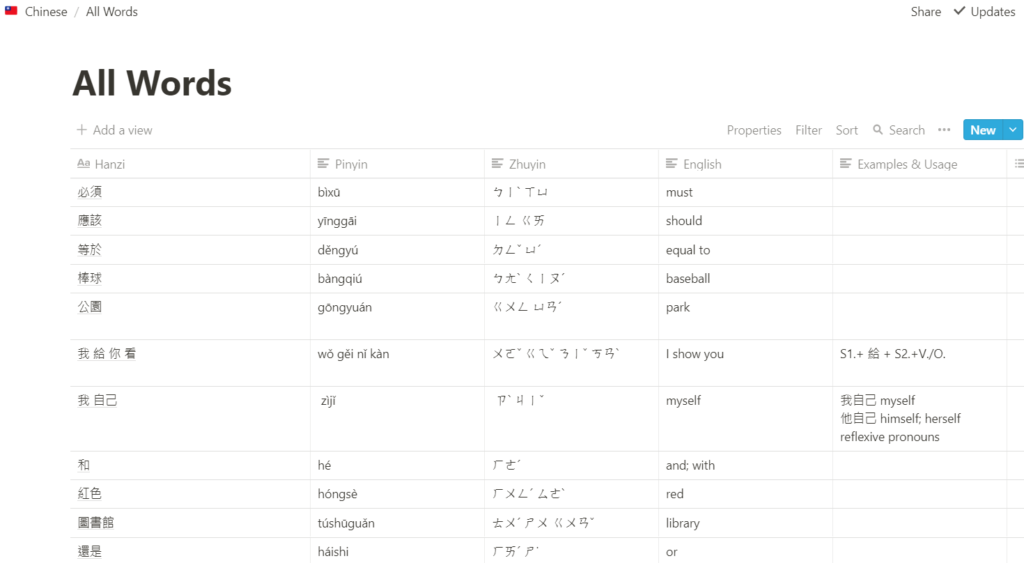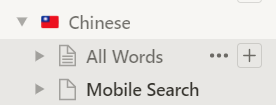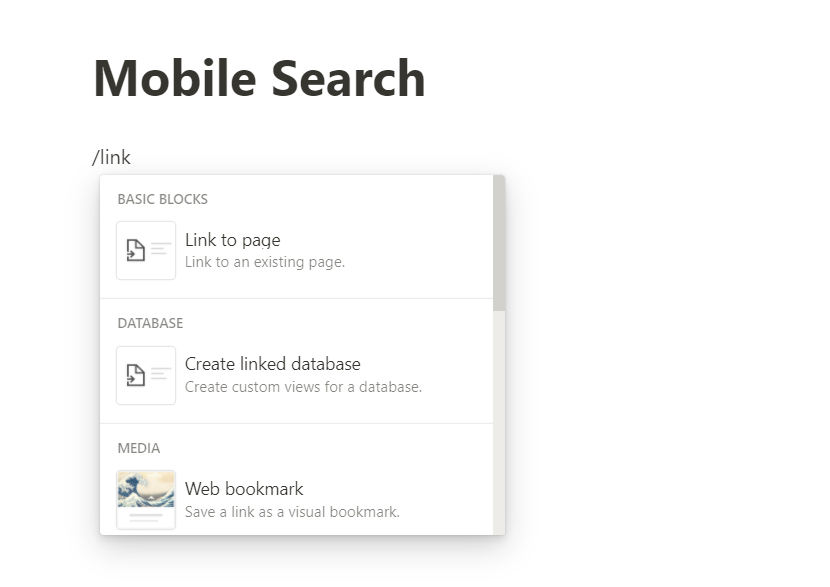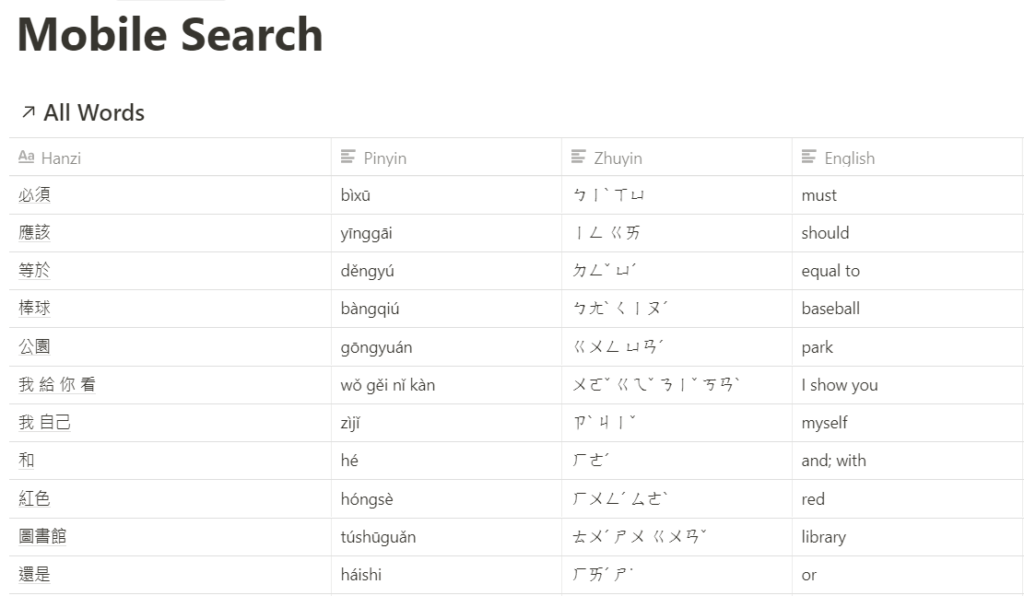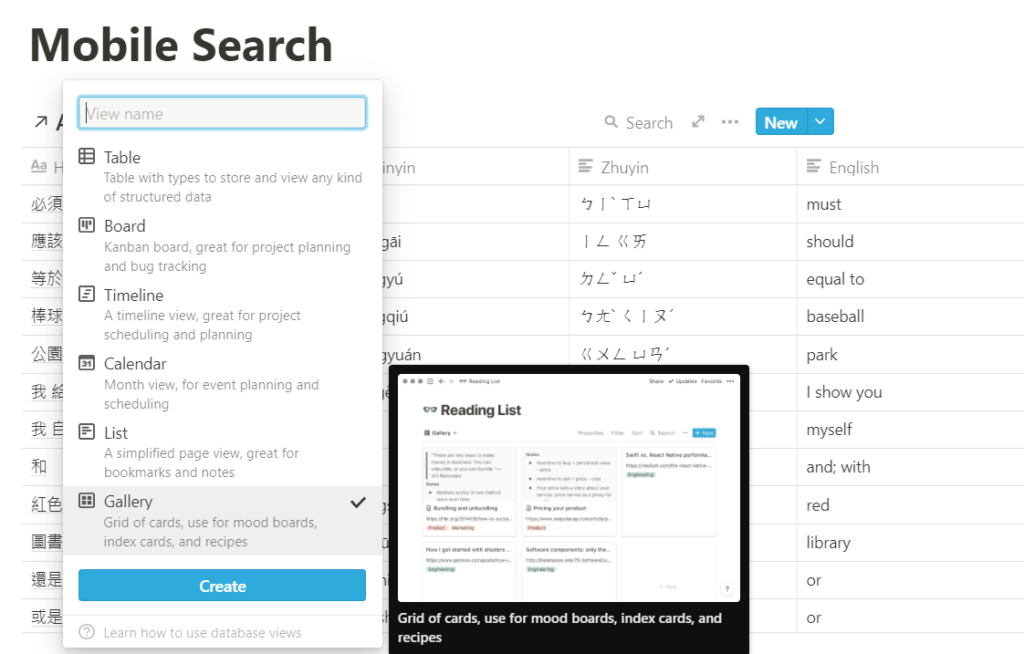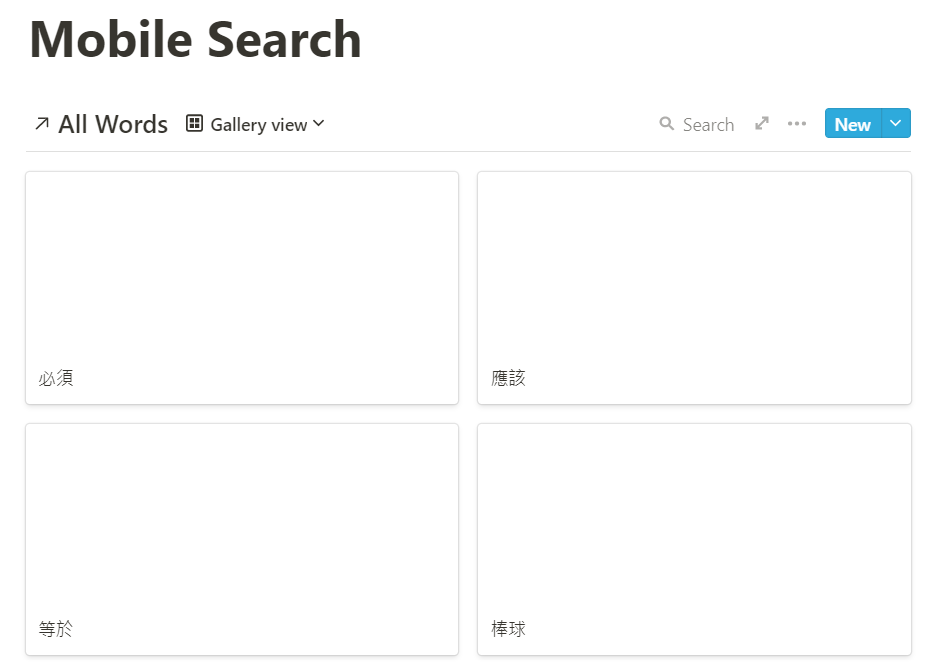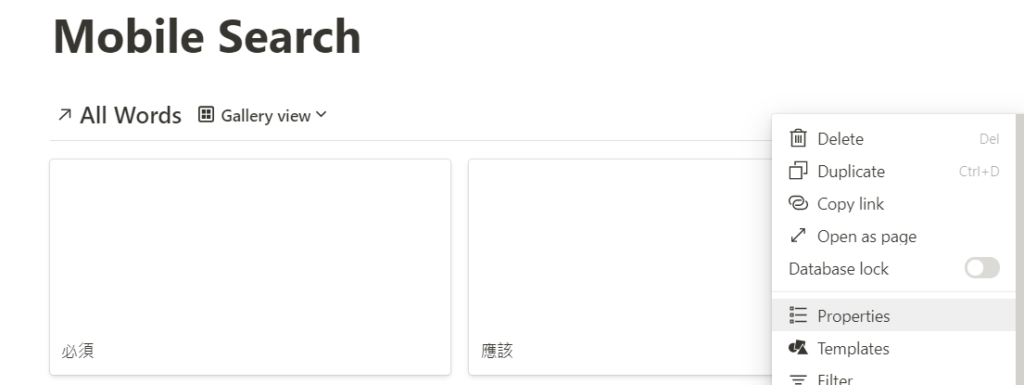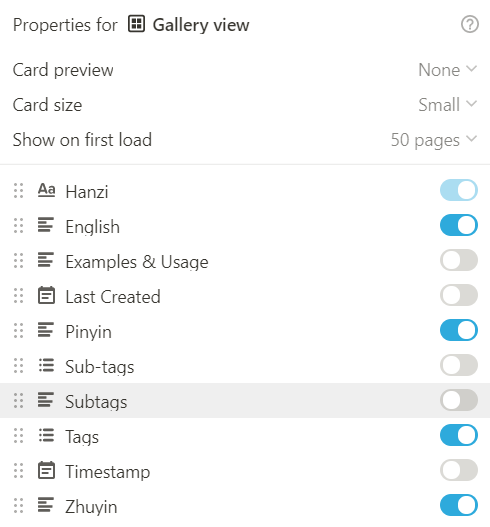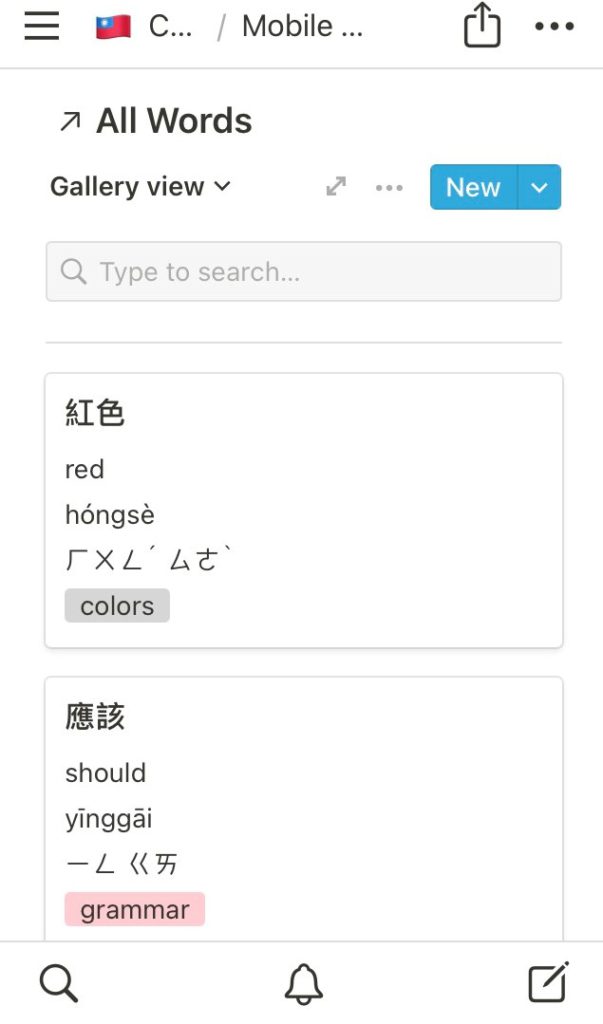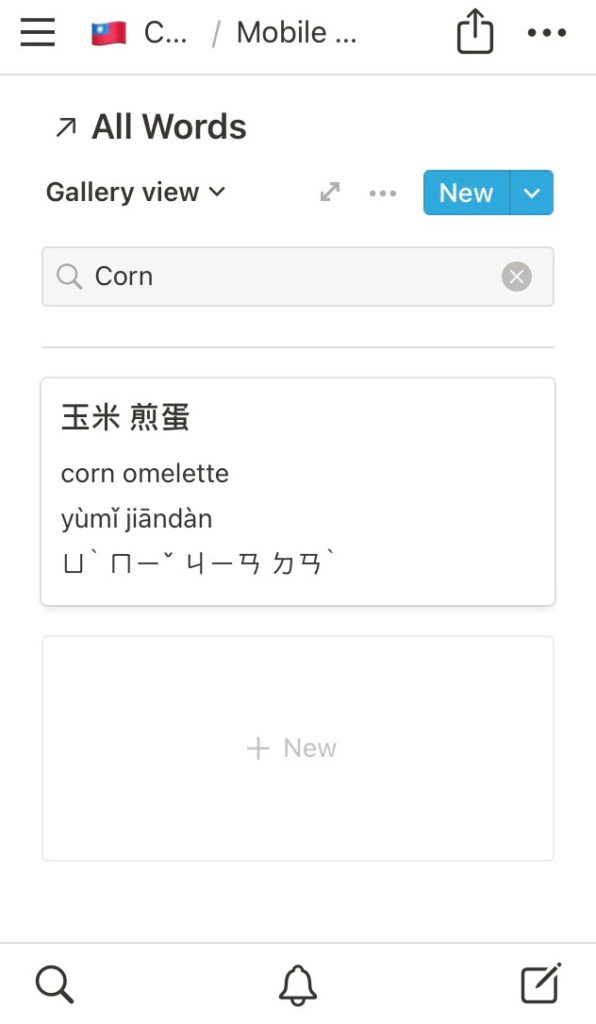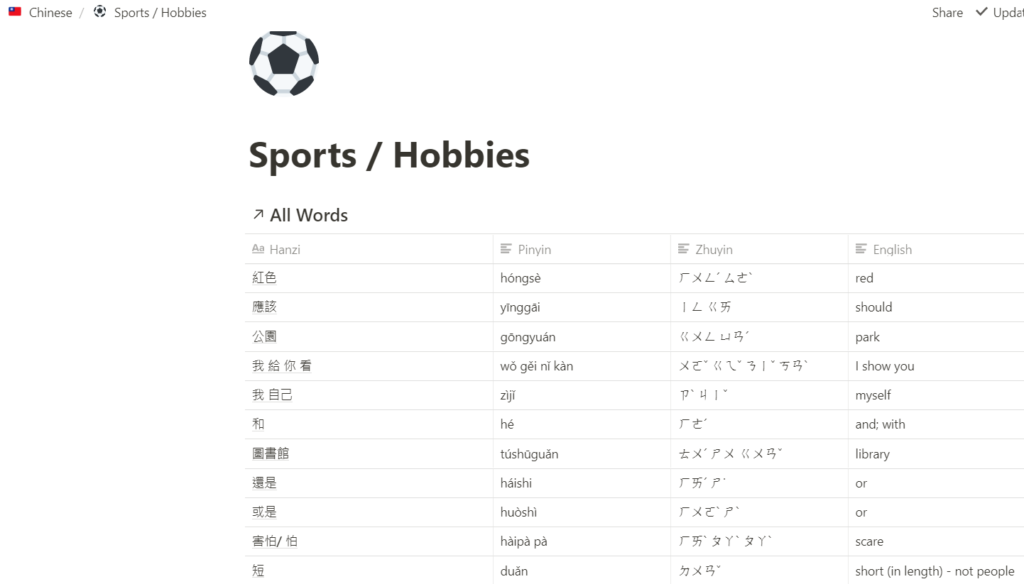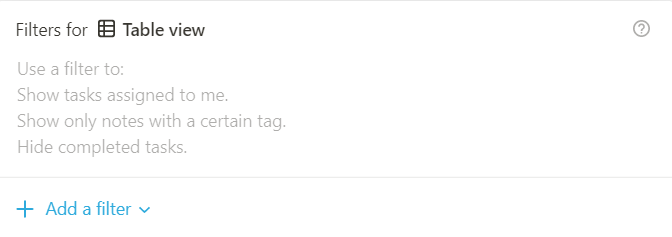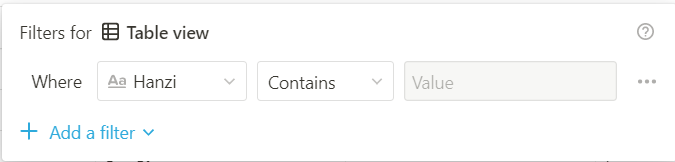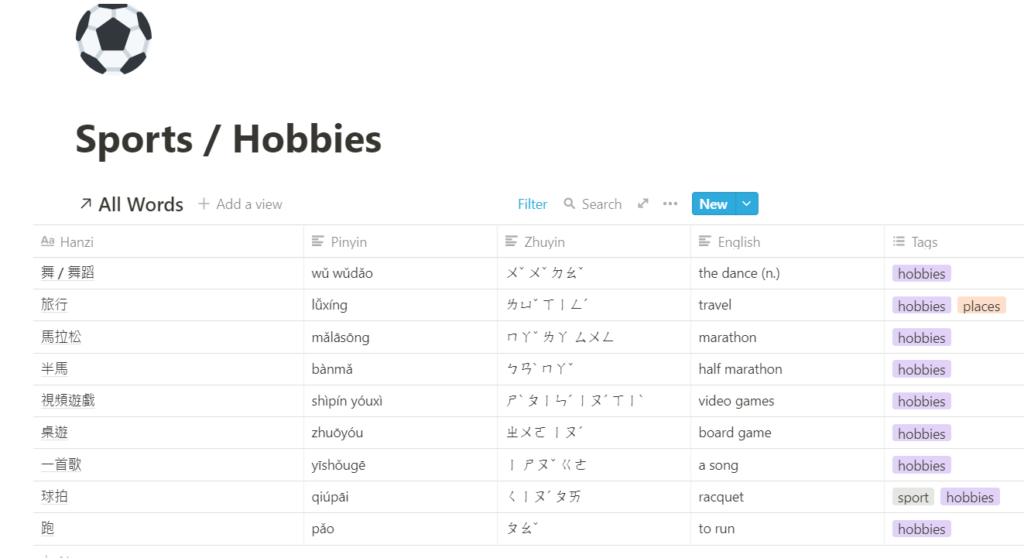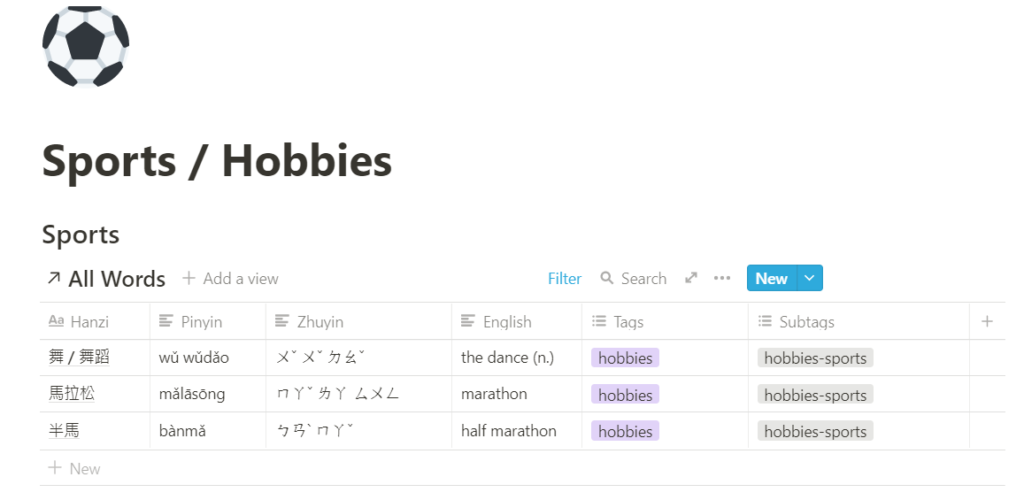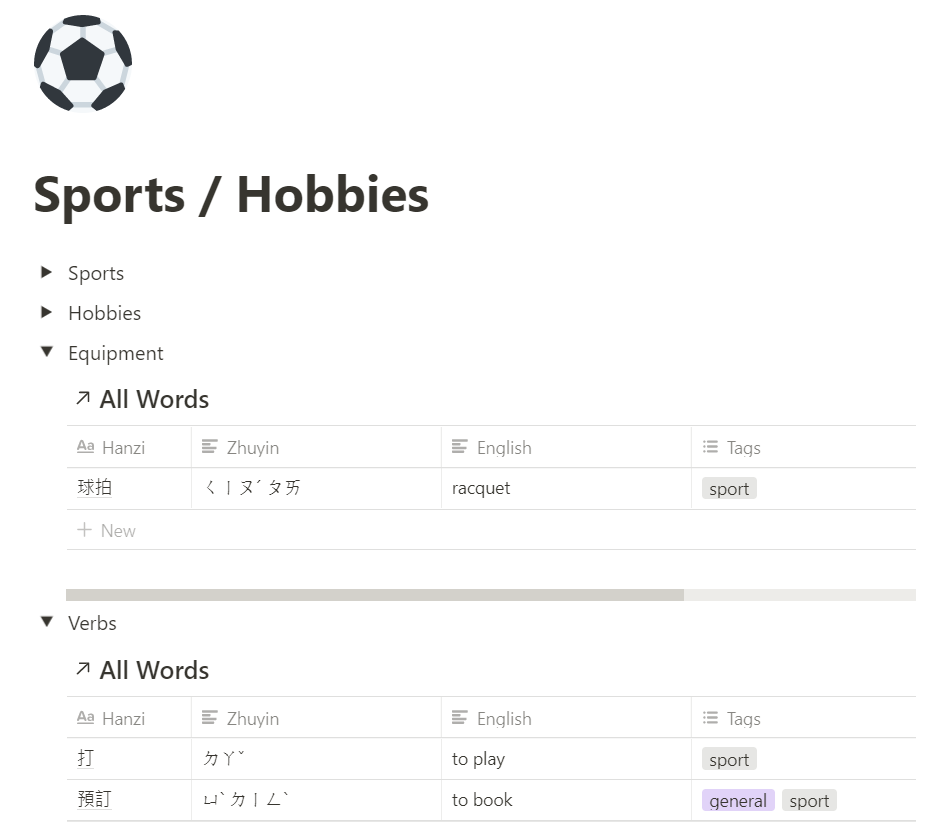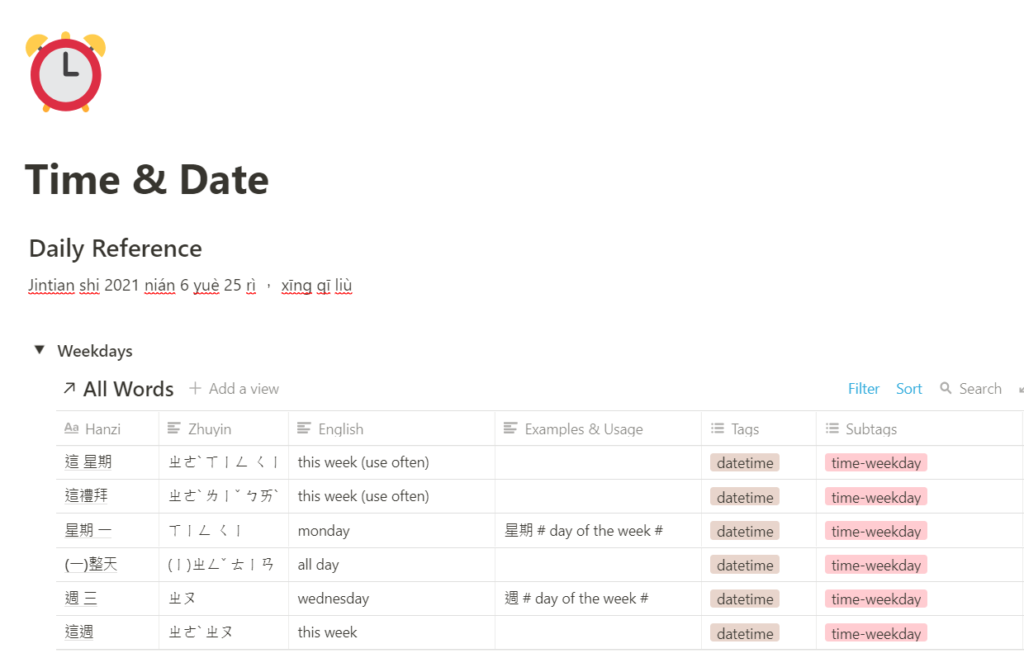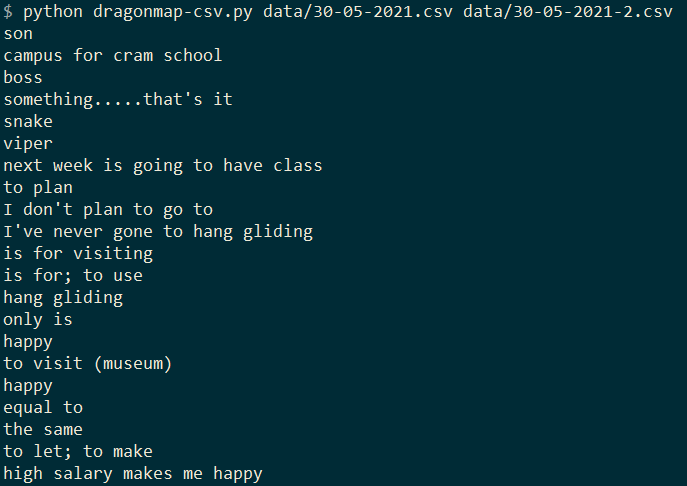How to Use Notion as Your Personal Chinese Handbook
Posted on Fri 25 June 2021 in general

Learning Chinese from textbooks and school courses can be a weird experience when you try to apply it in the real world. Sure, you just learned the grammar to say "My friend cooks poorly" wǒ de péngyǒu zuò fàn zuò bù hǎo; 我的朋友做饭做不好, but how useful is that in real life? What you really need to talk about is what you like to do on the weekend, what kind of food you like, and so on. But a textbook or academic course can't cover all those possibilities - maybe you like to play squash on weekends, maybe you like to get drunk and sing KTV, maybe you like to go to the internet cafe for an all-night League of Legends tournament. The point is, you're going to need a lot more words than your class about ordering beef noodles covered.
In language teaching we call vocabulary that students need to know, but that aren't really part of the course, emergent lexis. In Taiwan, there's quite a lot of picture handbooks around with Pinyin and Chinese (Hanzi) next to common things you see in Taiwan. But as cool as these books are, they're kind of a pain to carry around with you and it can take a while to find the words you need.
What if we had a handbook that we could search like a dictionary, add our own notes or pictures to, and adapt for our own uses?
The good news is, it's not too hard to get Notion to act like this, and to set it up for ease of use on the go. In this article, I'll walk you through how to set up Notion to act as your Chinese handbook. At the end, I'll also tell you a bit about how I use Notion with my tutor and some software I use to make the process easier for both of us.
Step 1: What is Notion?
If you already have a Notion account, feel free to scroll down to Step 2.
Notion is a great tool for organising information and connecting it in useful ways. On the surface, it's pretty similar to note-taking apps like Evernote or Microsoft Onenote. If you've used those or any note-taking app like them you'll be familiar with how the Notion app is organised. But Notion has one killer feature which makes it really useful for our purposes as tech-savvy language learners: it has easy-to-use databases.
Databases are scary for a lot of people - the word conjures up images of Google's servers spinning through millions of user records a second - but really a database is just any piece of software that lets you easily create and access data records. For most people, the most familiar database app is a spreadsheet like Google Sheets or Microsoft Excel. Don't get me wrong, those are great apps for handling numbers - I use spreadsheets to do my finances and track my fitness.
But spreadsheets aren't the best for language learners, for a few reasons:
- They make it hard to reference words in a useful way for language learners: it's hard to have a subsection for food, for hobbies, and so on.
- Their search and filter options are hard to use, and more complicated searches need you to write out formulas.
- They don't support tags (the easiest way to filter words) unless you hack together your own method of using them.
This is where Notion comes in. Notion gives you an easy-to-use way to add and organise your language information in a way that makes it easy to search and review. There's a ton of other powerful features that you can exploit in Notion, but those aren't really what we're interested here.
Head over to notion.so to create an account, and play around a little.
Step 2: Setup Your Main Pages
First, create a main page called "Chinese". This will hold all your sub-pages and subtopics.
Type /table and select Table - Full Page from the drop-down menu. This will be our main database for Chinese vocabulary.
This'll take you to a new, empty database page. Give it a title: I've called mine "All Words".
Next, set up your table with the following fields by experimenting with the + button on the right-hand side of your table.
- Title Field: Hanzi. This is the field to enter Chinese characters into. It's best to use this as your title field because you're unlikely to repeat the same characters, whereas Pinyin can be ambiguous.
- Text: English. Holds the English translation of the Chinese.
- Text: Pinyin.
- Text: Zhuyin. Also known as Bopomofo. Optional if you're not studying in Taiwan. Here's why it's worth learning.
- Text: Examples & Usage. Make sure you set this up - it's invaluable for when you put grammar into the table.
- Multi-select: Tags. This is in the database by default.
- Multi-select: Subtags. This will be useful later on, when we set up pages for different topics or areas.
After you've set up your table it should look like this:
Feel free to add in your favorite words or vocabulary you've recently learned. It should look like this:
Step 3: Set Up A Card View For Mobile Devices
If the most useful feature of Notion is its easy-to-use databases, the second most useful is that you can use it on multiple devices. That means you can carry Notion around on your phone or review on your iPad. However, the default table view isn't ideal for quickly checking vocab with, especially with all that information.
To get around this, go back to your main Chinese page and create a new subpage called Mobile Search.
On the new page, type /link and choose "Create Linked Database". Then select "All Words".
Congratulations, you've just set up your first linked database! We'll exploit this feature of Notion heavily when we set up our sub-pages, but for now we're just using it to simplify the main table for use on mobile devices.
Your new linked database should look the same as "All Words" did:
Hover over the top of the table and select "Add a View". Select "Gallery" and click the Create button.
Check out our new card view! It's pretty minimal at the moment, and not too helpful.
At the moment we can only see the title field of our table, which happens to be Hanzi. Let's change that. Go to the ... menu and select "Properties".
This will let us change the properties we show on our cards. Turn on Hanzi, Pinyin, English, and Tags. You can also turn on Examples and Usage if you like. Also, set "Card Preview" to "None". This will stop the cards from trying to show images, which takes up extra space. The card size is up to you: I've set mine to "Small".
Now our cards look a lot better for mobile and small screens. In fact, on mobile, we get a large search bar.
I like Taiwanese corn omelettes, but I can never remember the correct word for them in Taiwan. Let me check that real quickly...
Oh, right, it's 玉米 煎蛋 (yùmǐ jiāndàn)!
Now you know how to set up your basic word list to check when you're on the move, let's try setting up some pages for reviewing different topics.
Step 4: Create Pages for Different Topics
Our basic setup above is great for quickly checking up on words we need to know when we're on the move - I use it during my tutoring sessions and when I'm ordering from shops in Taiwan. But it's not so great for use in a focused study routine. For that, we need to lay out our information more like a page in a textbook.
In order to make our new page and keep it updating as we add new words to our handbook, we're going to take advantage of the filter options in Notion's databases.
First, make a new subpage. Call it whatever you like (mine's called Sports / Hobbies) and add a linked database like above.
Go to the ... menu and choose "Filter". You'll get a box that looks like this:
Select "Add a filter". By default, the menu will make a filter on our Title property - Hanzi.
Since this page is all about sports and hobbies, we're only going to include entries where Tags contains "hobbies".
This is good enough for a simple page, but if we want to study in a more in-depth way, we probably want to separate out sports vocabulary from other kinds of hobbies, like video games. This is where the subtags column is useful.
Add another filter on the "Subtags" column. Mine are named with the format MAINTAG-SUBTAG. In this case it's hobbies-sports. You can also add a nice title to this section of your page.
That should give you a table that only contains sports.
You can keep adding sections to your page until you're happy with how it looks. One useful thing we can do to stop our pages geting too long is to add toggle lists to hold your tables. To do this, type /toggle and drag your table into the new toggle list.
Here's the finished product. You can add more and more sections to surround your vocabulary. For example, here's my time and date page, where I put a reference for how to say the full date in Pinyin above my vocabulary.
Using Notion in a Study Routine
I'm fortunate enough to have a private tutor for Chinese, and using a shared Notion workbook is really helpful for both of us. It's a lot smoother for my tutor to update Hanzi characters than for me to try and figure out the correct one for a given word or spend hours on Google translate. It's also a lot quicker to search a Notion database while we're talking than it is to reference a physical notebook. The Notion workbook's personalised to me, so I know it only covers content that we've covered in class. Even better than that, because the content's coming from my tutor, I know that the language is appropriate and localised for Taiwan.
On the other hand, in a typical one-hour class there's not a lot of time to type things into the database, and typing out Pinyin or Bopomofo can be a real hassle, even for native speakers. Most Chinese keyboards focus on turning phonics into characters, not the other way round.
To solve this problem and avoid my poor tutor slaving away on phonetic transcriptions for hours after each session, I wrote a basic python program to convert Hanzi characters into Pinyin and Zhuyin and insert them back into the database.
Here's a quick screencap of the program in action:
What it's doing is taking the Hanzi for the English phrases above and transcribing them into Pinyin and Zhuyin, so I can put them back into my "All Words" database. This is a huge time-saver for me and my tutor. I also use it for copying my vocabulary into Anki so that I can study our key words using that app. I'll soon be releasing this software, either as a public github, as a web app you can use for free, or both. For updates on the software's progress, consider signing up for my newsletter.
My routine for updating Notion with my software is:
- Take a class with my tutor, discover a bunch of new words and grammar I don't know
- My tutor updates the Notion database with the new words sometime after our class
- I process the new words using my software and re-import them to Notion
- Next time, we review the new words I updated with Notion
I hope using Notion can help your study routine as much as it's helped mine. Let's improve in Chinese together!
Get the Template
You can find the template I made in this article here. I hope it helps you set up your Chinese handbook quickly and efficiently.